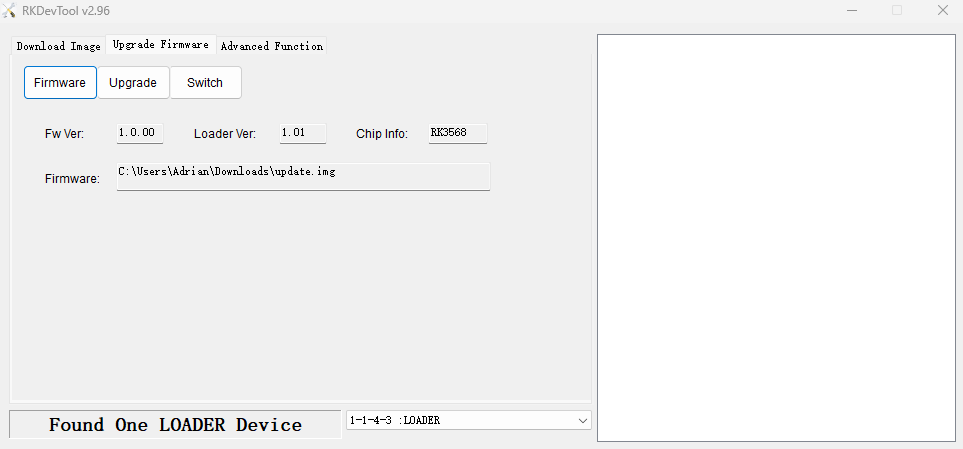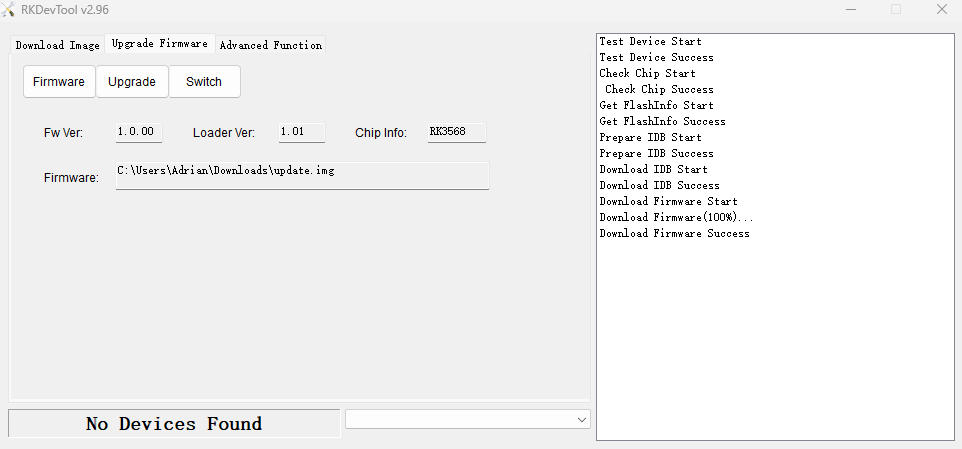How do I reinstall/reflash the operating system?
Prerequisites
- USB A <-> USB A cable (plug it to middle top USB port)
- Download tools and proper update.img file from https://urveboard.com/pi/files
- Install DriverAssistant for loader mode support. Reboot after installation.
How to reinstall / flash?
- Open RKDevTool.exe and go to Upgrade Firmware tab
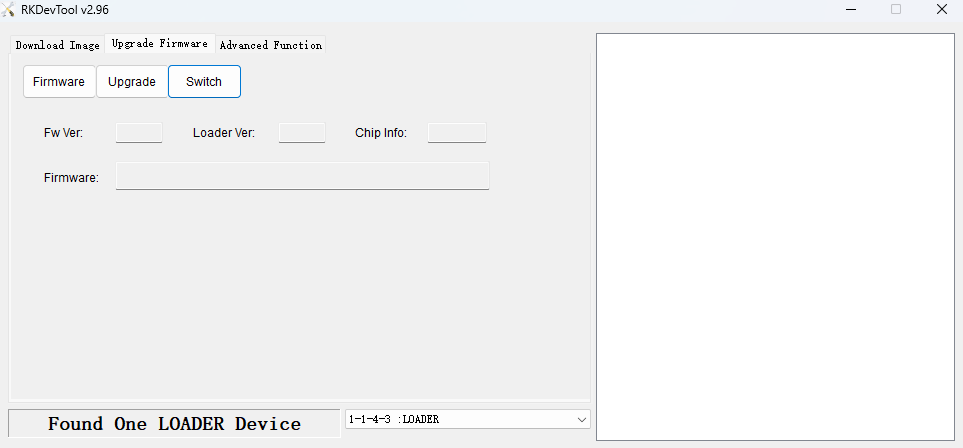
- In the botton line you should have Found One LOADER Device, if see No Devices Found go to How to switch to Loader mode.
- Click Firmware button and select OS image downloaded from vendor site. After a while you should see information about image.
- Click Upgrade to reinstall operating system. After few minutes device is ready. Upgrade should end with Download Firmware success message. Device should automatically reboot.
How to switch to Loader mode
Option 1:
Connect to the terminal of the device. Write below command:
reboot loaderOption 2:
Power off the device. Press button near USB C port. While holding this button power on device.
Potential issues
Download Firmware Fail - Note: Communication issues, Certainly please check usb
During upgrade procedure USB connection was interrupted. Check your USB A - A cable. You should reboot device and start everything over.
No found any devices, stop running!
Make sure your device is connected and found. If your device is not found make sure:
- you followed steps mentioned in How to switch to Loader mode
- you have installed DriverAssistant. After driver installation PC reboot is mandatory.
- you have connected URVE Pi to middle top USB port