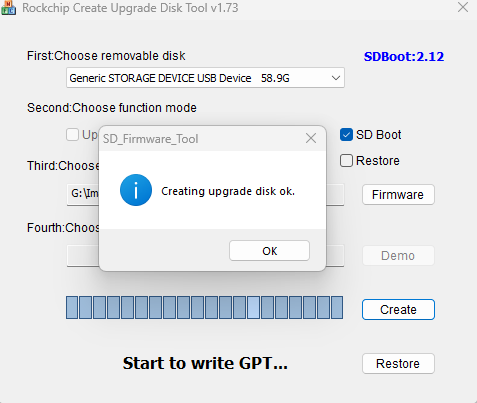Booting from SD card
1. Download OS image
Go to urveboard.com and download OS Image (Debian 11). Extract content of the archive. Open SD_Firmware_Tool.exe from SDDiskTool_v1.73 directory.
2. Create bootable SD card
After opening the app select device and select SD Boot checkbox. If you keep default value Upgrade Firmware, this SD card will be in upgrade mode (it will upgrade existing system). Then select update.img located in Image directory and click Create.

If any error occurs for example Writing Loader failed!, you should ignore that error and click Create again. After few minutes you should see Creating upgrade disk ok.
3. Clear internal memory
Enter terminal of the device. Either via SSH connection or with debug UART (Connecting to URVEPi Debug UART). Use command below to clear partition table of internal memory.
dd if=/dev/zero of=/dev/mmcblk0 bs=512 count=1 && sync
WARNING this command is irreversible and will delete internal memory data.
4. Verify
You can check if it works by using command lsblk. You should see root partition (/) mounted from mmcblk1p6.