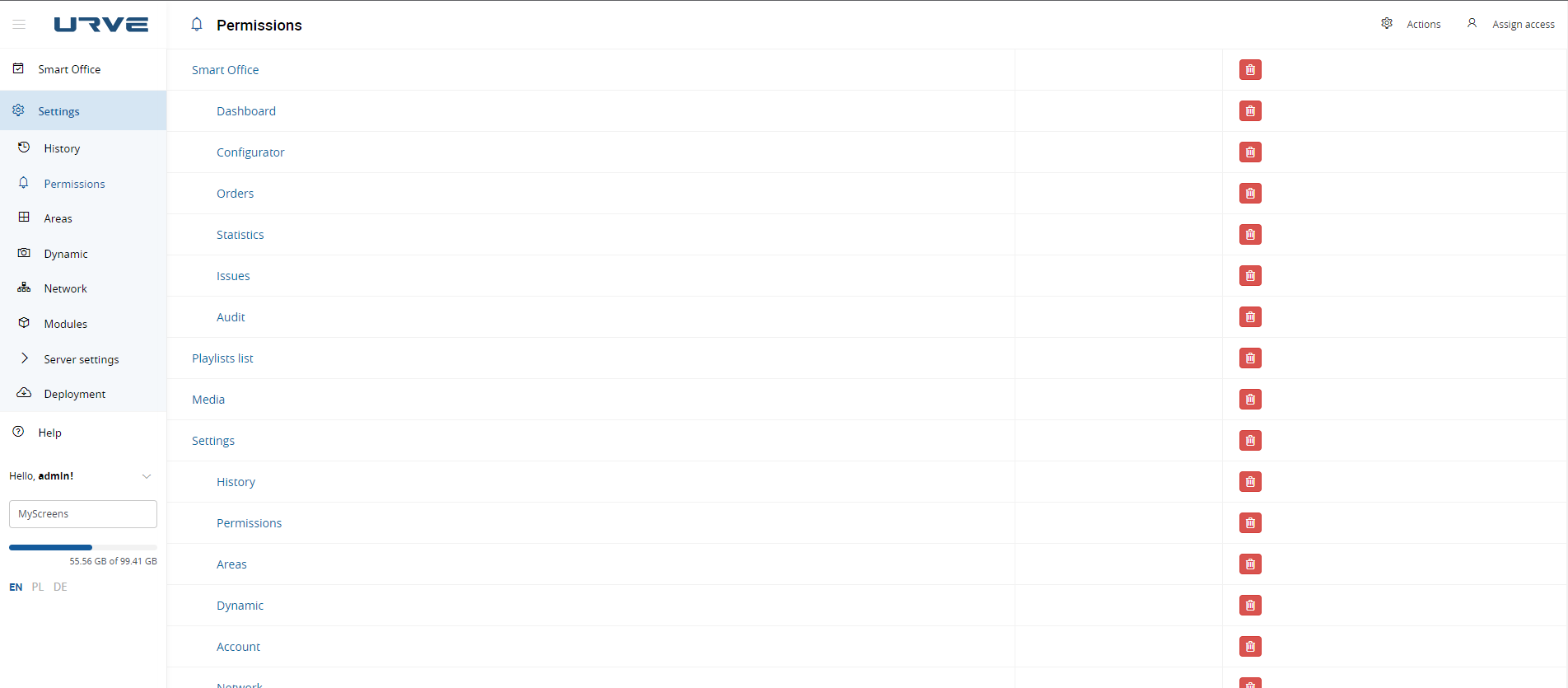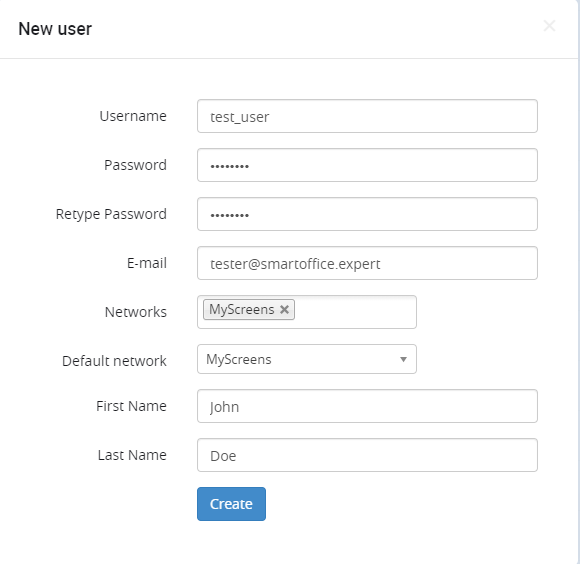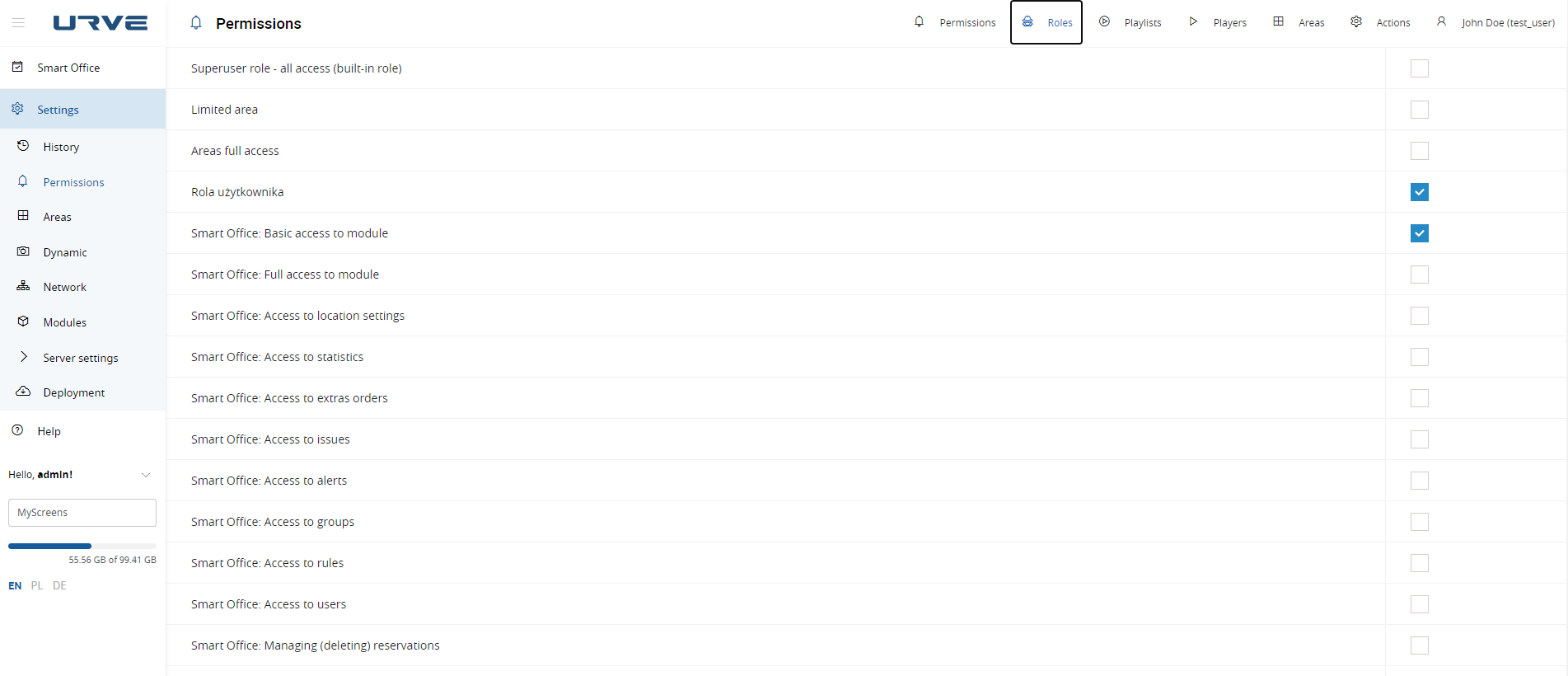How to manage users in management portal (WebManager)
How to add user
1. Go to "Settings" -> "Permissions"
2. In top right corner click "Actions" and "New user"
3. In form below provide username and password (required fields)
- username - login for the user
- password / retype password - password for the account
- email - user email
- networks - default value should be kept (used in multiple networks configuration, not used in SmartOffice module)
- default network - default value should be kept
- first name / last name - display name for the user
4. After creation you will be redirected to user permissions
How to change user permissions
1. Go to "Settings" -> "Permissions"
2. In top right corner click "Assign access" and select user
2a. Adding permissions to specific menu
To add permissions. You can click on checkbox to corresponding menu entry. It will grant user access to that menu entry. Some of the checkboxes can be disabled. It can be caused by roles.
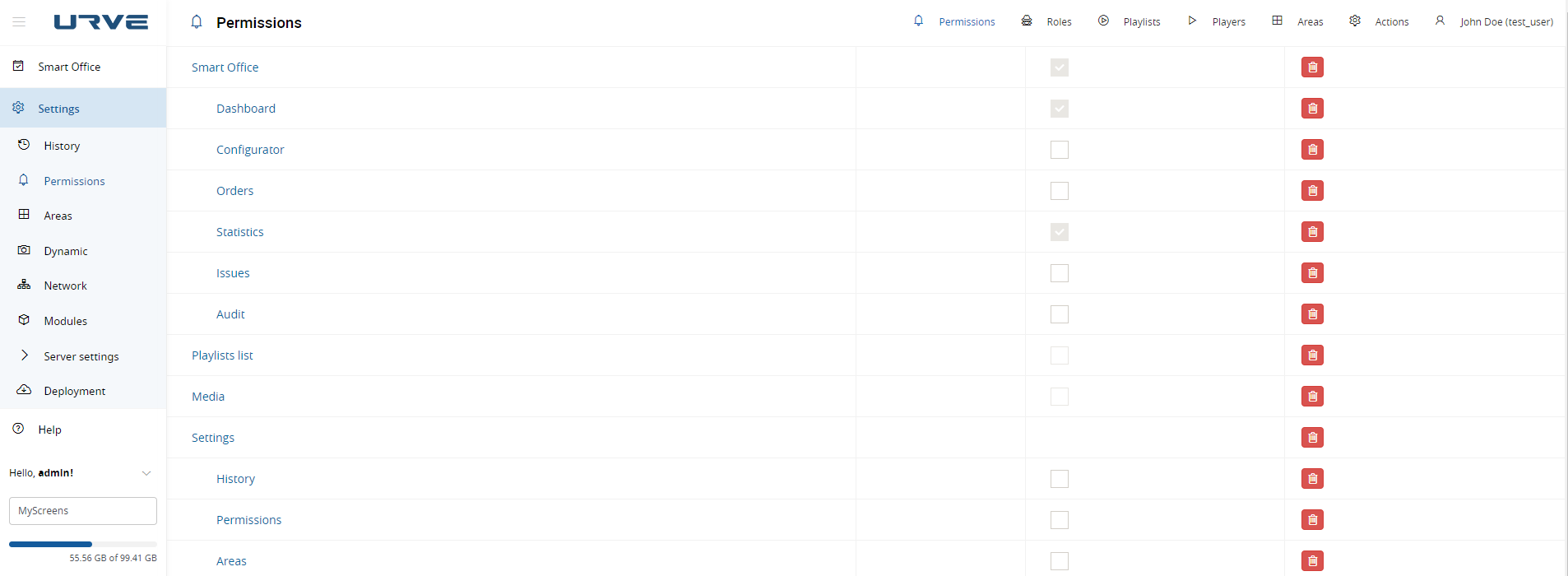
2b. Adding permissions via roles
Go to "Roles" tab and click checkbox in corresponding role. Roles definition are below.
- Superuser role - all access (built-in role) - grants full access to the system, user with this role cannot be deleted
- Limited area - changes area configuration to basic (cannot change dimension)
- Areas full access - grants access to every area
- Rola użytkownika - user role, grants access to assigned playlists,
- Smart Office: Basic access to module - grants access to statistics and dashboard
- Smart Office: Full access to module - grants full access to smartoffice module (also requires basic access to function properly)
- Smart Office: Access to location settings - grants access to manage locations, resources, statistics, SmartOffice device configuration, resource keywords
- Smart Office: Access to statistics - grants access to SmartOffice statistics
- Smart Office: Access to extras orders - grants access to SmartOffice "Orders" menu
- Smart Office: Access to issues - grants access to SmartOffice "Issues" menu
- Smart Office: Access to alerts - grants access to "Notifications"
- Smart Office: Access to groups - grants access to "Groups"
- Smart Office: Access to rules - grants access to "Rules" tab
- Smart Office: Access to users - grants access to "Users" tab
- Smart Office: Managing (deleting) reservations - grants access to delete reservations via "Statistics" menu
- Manage all playlists - allow access to every playlist
- Clips posted by the user must be activated by another user - clips added to playlist are "disabled", user cannot change "active" flag of the clip
- All users media - user can see other users media files
- Players settings - grants access to "Player" menu and players settings
- Manage Master Slides - grants access to manage master slides